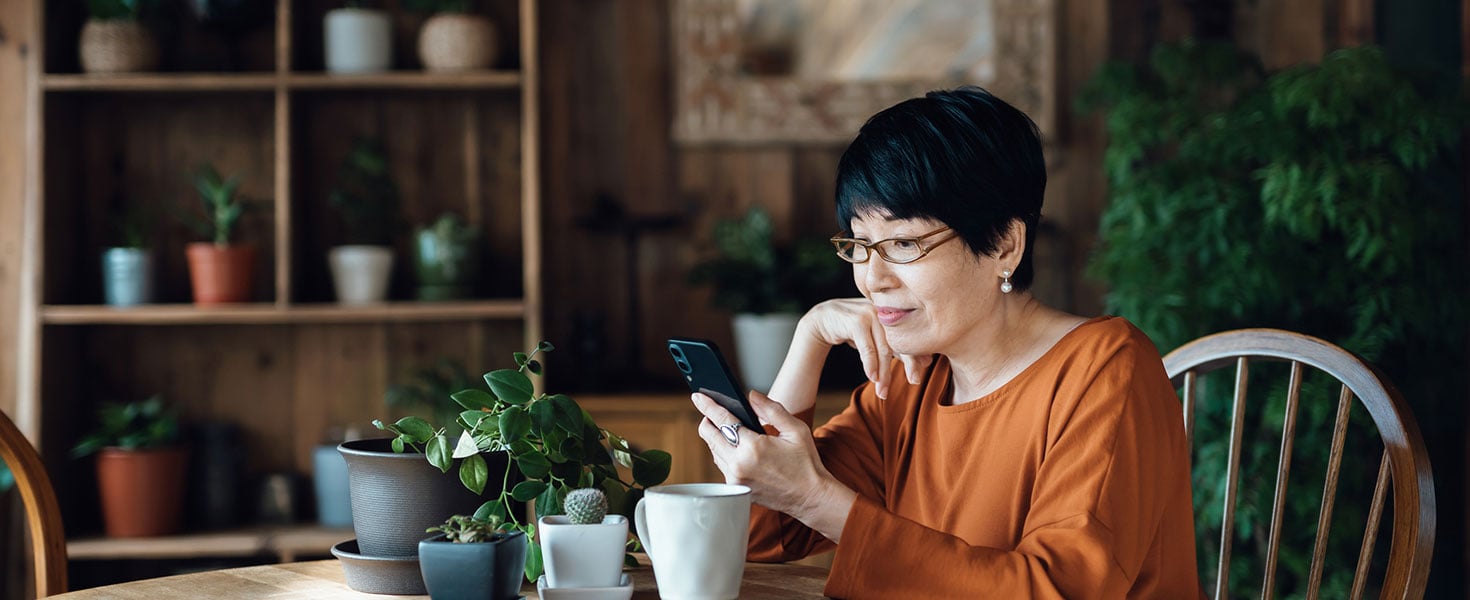

There are more than six billion smartphone subscriptions worldwide today, and that number is expected to grow by several hundred million within the next few years. Smartphones aren't just used for making phone calls or sending text messages. You can also use them to take photos, browse the internet, use GPS capabilities, play music, take notes, read books, access a virtual assistant, and much more.
The first iPhone was released in 2007 and was closely followed by the first Android in 2008. Even though we’ve had access to these phones for more than 15 years, there is still a lot to learn about how to use them, including shortcuts for navigating and for using a variety of handy utilities. Here’s our top list of iPhone and Android smartphone shortcuts.
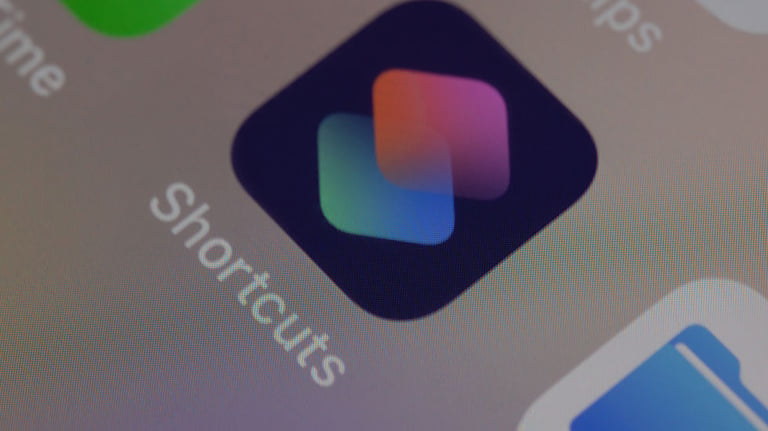
iPhone shortcuts
Using the Shortcuts app, you can automate common tasks and create your own shortcuts so apps can work together with a single command. This can help improve and simplify the experience of using your phone. While you can run them directly through the app, you can also start them with Siri or by adding your favorites as widgets to your phone’s home page. Some of the most popular shortcuts you can create with the Shortcuts app include:
1. Live photo to GIF
Turn your live photos into an animated GIF that you can share with anyone.
2. Tip calculator
Enter the total bill amount and choose which tip percentage you want, such as 10%, 15%, or 20%. You’ll immediately be shown the tip amount and final bill total (including the tip).
3. Shazam++
This shortcut will use Shazam to identify a song, and then offer you a menu of options that include sharing the song or playing it in your music player (like Spotify or Apple Music).
4. Home ETA
This shortcut is really helpful to let others know where you are at and your arrival time. Turning on this shortcut will automatically send a text message to one or more people with the time that Apple Maps estimates you’ll arrive home.
5. Directions
If you keep your calendar app updated with all your meetings and events, this shortcut can simplify the process of getting driving directions. It will grab the next event in your Calendar app, and if there’s a destination listed, it will open it in Apple Maps.
6. CmlCmlCml
This free Amazon price tracker will show you the price history of anything on Amazon, helping you to decide when might be the best time to purchase an item. Install this shortcut and go to Amazon in Safari, and from any product page, start the shortcut from the Share page to see the results.
7. Auto scroll
If you’re reading a long webpage in Safari and no longer want to use your hands, run the Safari Auto Scroll from the Share page. Choose the scroll speed and the page will scroll on its own.
8. Remind me at work
This shortcut has you enter your office’s address. Then, whenever you run the shortcut, you can send yourself a note that will appear on your screen when you get to the office.
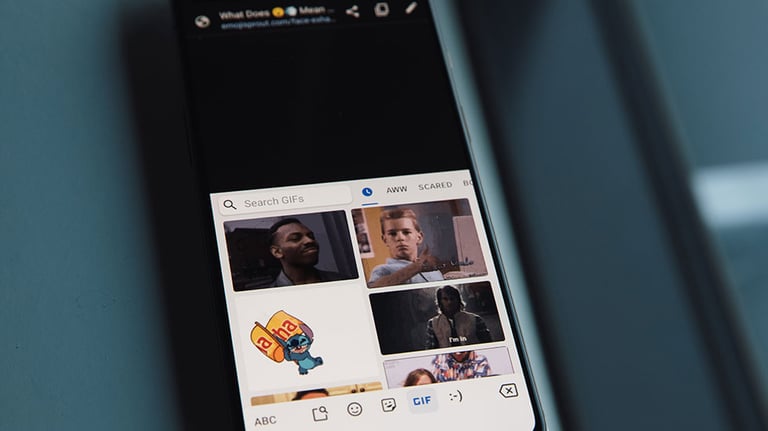
Android shortcuts
1. Snap between apps
If your device runs Android 10 and has gesture navigation enabled, you can flick your finger toward the right along the bottom edge of the screen to snap back to your most recently used app. To return to where you were, flick your finger to the left.
2. Quick settings
This panel is a single place with one-tap toggles to some of your most used functions. Get there faster by swiping down from the top of your screen with two fingers.
3. Take a screenshot
If you want to save something you see on your screen, press your phone’s power button and volume-down button at the same time. You can then share the photo or save it to your phone.
3. Access your camera quickly
If you need to take a photo quickly—and don’t want to waste time unlocking your phone, looking for the camera icon, and opening it—simply double tap the device’s power button to jump straight into the camera.
4. Set notifications
Next time you get a notification on your screen, press and hold, to open some advanced settings that allow you to control when and how the app can alert you.
5. Skip the three-dot menu icon
Many Android apps have the three-dot menu icon in the upper-right corner that gives you more menu options. Rather than tapping the icon to load the menu and then choosing the item you want, simply swipe downward on the menu symbol, and move your finger directly to the item of your choice.
6. Time-saving typing
Open your Gboard settings and turn on glide typing, which allows you to type without lifting a finger. Simply drag your fingers to each letter to spell out the word. Also turn on “enable gesture delete” so that when you need to delete a word or sentence, you can touch your finger to the backspace key and slide it toward the left. Once you’ve highlighted the word(s) you want to delete, release your finger.
7. Share a webpage
This relies on Google Assistant, so that must be activated. Pull up the Assistant while viewing any page in your web browser and tell Google to “send this page to” followed by the name of your contact. On some phones this will paste a link to the page inside a conversation with that person inside your messaging app.
