How to Clean Your Digital Screen for Any Device
Clean your screens effectively with a microfiber cloth, compressed air, distilled water, and more


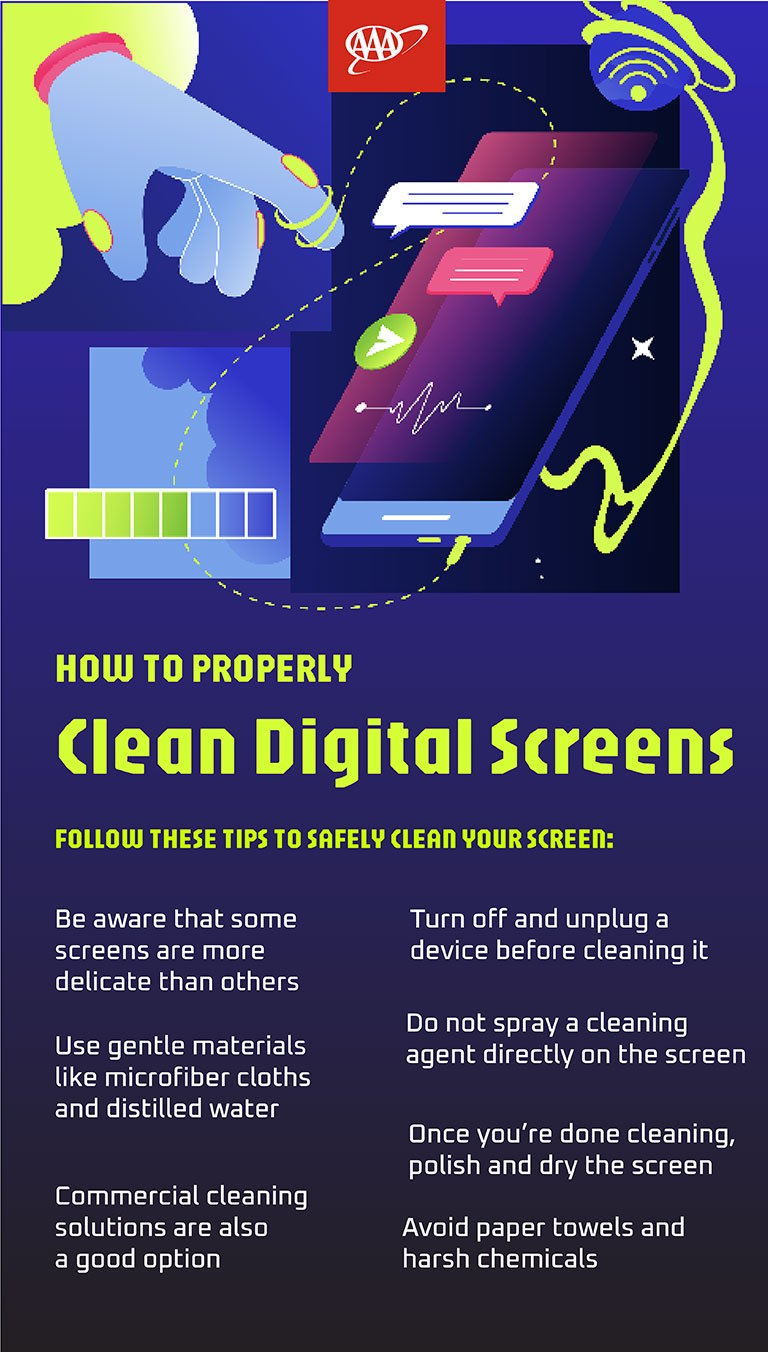
Digital screens are everywhere. From smartphones to laptops, tablets to TVs, we rely on these devices daily. Properly cleaning your digital screens is an essential part of regular maintenance, though it’s often a forgotten task. Keeping devices clean is not only essential for aesthetics but also for maintaining their longevity and functionality. Dirty screens can lead to visibility issues, impact touch sensitivity, and even harbor germs. Follow this guide on how to properly clean your digital screens, ensuring they remain in top condition.
Steps for cleaning a digital screen

1. Know the type of screen.
Before you start cleaning, it’s essential to understand the type of screen you’re dealing with. Different screens have different sensitivity and cleaning requirements.
-
- LCD screens:
Found in TVs, monitors, and some laptops, these screens are delicate and can easily be scratched or damaged by harsh chemicals. It’s important to treat these screens carefully. -
- OLED screens:
Used in high-end smartphones and TVs, these screens are also sensitive and require gentle handling. -
- Touchscreens:
Found on smartphones, tablets, and some laptops, these screens are designed to be touched and handled and don’t require such a sensitive cleaning. However, they also accumulate fingerprints and smudges quickly, so they may need to be cleaned more often.
2. Gather materials.
Use the correct materials to avoid damaging your screen.
-
- Microfiber cloth:
The soft, lint-free material won’t scratch the screen’s surface and should be your go-to for cleaning. Or, if you have it, use the cloth that came with your device. -
- Distilled water:
Regular tap water can contain minerals that might leave spots or streaks on the screen, while distilled water is free from these impurities. -
- Isopropyl alcohol (70% or lower):
This can be mixed with distilled water to clean more stubborn smudges or marks. Make sure it’s diluted since higher concentrations can damage the screen’s protective coating.
You can also purchase a commercial screen cleaning solution, but ensure it is free from ammonia or other harsh chemicals.
Additionally, you may want to consider compressed air, which can be useful for blowing away dust from hard-to-reach areas like keyboard crevices or ports. You can buy this online, in hardware stores, at electronic stores, and even at some grocery stores or drugstores.
3. Turn off and unplug the device.
Before you start cleaning, turn off and unplug the device. This not only protects you from potential electric shocks, but also prevents any damage to the screen. Cleaning a powered-off screen also makes it easier to see smudges and dirt to get a better clean. And, you’ll avoid unintentionally hitting any buttons.

4. Remove dust with a dry microfiber cloth.
Start by gently wiping the screen with a dry microfiber cloth. This will remove dust and loose particles that could scratch the screen if rubbed too hard. Start at the top of the screen and move downwards in a gentle, circular motion. Be sure to avoid pressing too hard, especially on LCD and OLED screens.
5. Deal with smudges and fingerprints.
For smudges and fingerprints, lightly dampen a corner of the microfiber cloth with distilled water, a mixture of distilled water and isopropyl alcohol (about 70% water, 30% alcohol), or cleaning solution. Never spray liquid directly onto the screen; always apply it to the cloth first. Gently wipe the affected areas in a circular motion, being careful not to let any moisture seep into the edges of the screen or ports.
Note: If your device has an oleophobic coating (common in smartphones), avoid using alcohol-based cleaners frequently as they can wear down the protective layer over time.
6. Clean, dry, and polish the screen.
Once you’ve removed all dust, smudges, and dirt, use a dry section of the microfiber cloth to buff the screen gently. This will remove any remaining streaks and give the screen a clean, polished look. Ensure the screen is completely dry before turning the device back on.
7. Clean the surrounding areas.
Don’t forget to clean the area around the screen, including the buttons and bezel. A slightly damp microfiber cloth can be used for this, but be careful around any openings to avoid damaging the inner workings of the device.

Regular digital screen maintenance
To keep your screens looking clean and pristine, incorporate regular cleanings into your routine. A weekly wipe-down can prevent the buildup of dust and grime, while a more thorough cleaning can be done monthly or as needed.
Touchscreens, especially on devices like smartphones and tablets, are prone to fingerprints, so consider adding a screen protector. This not only protects the screen from scratching, but also makes cleaning easier.
What to avoid when cleaning digital screens
- Avoid using paper towels or tissues as this can scratch the screen.
- Don’t use window cleaner, ammonia, or other harsh chemicals as this can strip the screen’s protective coating and cause damage.
- Never spray liquid directly on the screen because it can lead to moisture getting into the device and causing damage.
- Avoid pressing too hard when cleaning to prevent damage to the screen itself.
